Create a Gothic Horror Photo
Ghost Photo Effect
Final view
Step 2:
For giving Gothic effect, First Paint your background with Black color..
and copy the angry man's image on it.
Select eraser tool and erase white area of the image..
Press Ctrl+L (levels) and increase darkness of the image..
Hit OK.
Step 3:
Now go to Select ---> Color Range.
Select Highlight from combo and press OK.
When you press OK, The highlighted area get selected..
Copy and Paste this selected area.. Now your layers will looks like this..
Select the Upper layer (layer2), and go to Blending Options ---> Color Overlay.
Select Red color and Hit OK.
Done..!!






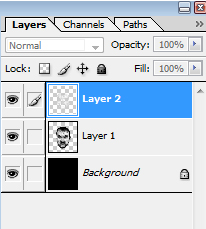









WoW! What an Idea but how can I create such a vector of any image???
ReplyDeleteYour technique is really cool. Thanks a lot mate. :)
Regards,
Edd.
Designer@ Background Removal Service | Clipping Path | Clipping Path Service | Neck Joint Service | Image Masking Service | Color Correction Service | Background Removing Service | Photo Retouching Services | Background Remover
It’s time to scare your friends using Ghost in Photo - Ghost Photo Editor app. This is a funny app to play prank with your friends.
ReplyDeletewaw...very nice!!! cratv idea...simple but interisting !!! i have a blog photoshop like your blog...
ReplyDeleteThis comment has been removed by the author.
ReplyDeleteIt's a good idea to say that you are a professional photographer. thanks for sharing.
ReplyDeleteClipping Path Service
Background Removal Service
Color Correction Service
Image Masking ServiceNeck Joint Service
Photoshop Image Retouching Service
This tutorial make me crazy. Your post helps me a lot. Thanks for sharing with us.
ReplyDeleteThank you for writing thiis
ReplyDelete