Matrix Style Text Effect
Matrix Style Text Effect
Final View
Step 1
Create a new file in photoshop (ctrl+n).
fill the background with colour black (shft+f5 ---> color ---> Select Black color).
Step 2
Select horizontal type text tool from tool window.
set the color of text to white.
and type the text you want. (MATRIX).
Note - Remember that the text must be correct, spell well. because we are going to rasterize or flattern it, it will no longer edditable.
Step 3
when you finish with text,go to Image--->Mode--->Grayscale
you will get alert box to ask for flattern layers.. press flattern button.
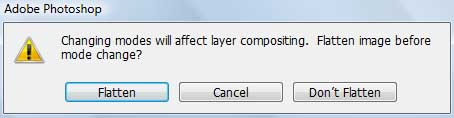
Step 4
then go to Filter--->stylized--->Wind
you will get this window.
set method to wind and direction from left..
then again go to Filter--->stylized--->Wind and set method to wind and direction from right..
Note - you can give this both effect twice to the text for better wind effect.
Step 5
Now rotate the image.. Image--->Rotate canvas--->cw90
Go to Filter--->stylized--->Wind and give the wind effect fom both the directions..
Step 6
Rotate your image to original view (Image--->Rotate canvas--->ccw90)
and change image mode to RGB (Image--->Mode--->RGB).
Step 7
Now go to Image--->Adjustments--->color Balance (ctrl+b)
and increase the color which you want (Green).. you can increase it again when you click OK.
And you will get final Matrix text....
Done.. !!















Thank you Indrani..
ReplyDeleteLooks good, and the steps are very straightforward ones. Not much of layering and other stuff involved.
ReplyDeletethanks Sourav.. Great to see you here..
DeleteAwesome...Thanks for sharing.
ReplyDeleteThank you Tejinder..
DeleteI am trying Vallabh !! not happening !! is this possible with photoshop elements 10 ??
ReplyDeleteYes Off course it is possible.. the important thing is, you have to change color mode and flatten the 'text' layer.. you will get 'Wind' effect easily from filters --> Stylize ---> Wind..
DeleteThis comment has been removed by the author.
ReplyDeleteExcellent tips.
ReplyDeleteThank you Rajesh..
DeleteGood ...
ReplyDeleteSreedev Soman @ KookyDom
Thanks Sreedev.. good to see you here..
Deletewow I love it,, I suck at photoshop. Have a hard time understanding it
ReplyDeleteSJ www.styledestino.com
Jik bhava :)
ReplyDeleteYek number..
ReplyDeletethis is very detailed tutorial..and simple to follow...
ReplyDeletethanks for sharing your knowledge with us vallabh...
wow thats something awesome , can u let us download .PSD format
ReplyDeleteIs there a way to do this with a transparent background? When I try to this method in transparent the color balance doesn't shift green leaving the words and wind effect white. Works perfectly with a black background though thank you!
ReplyDelete